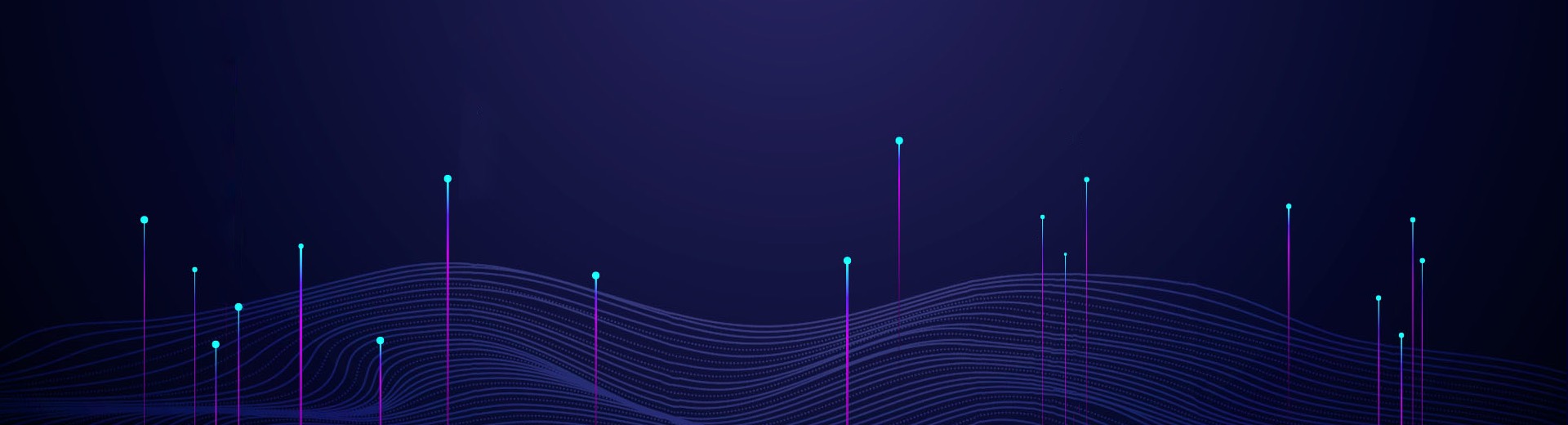The Saluki S1435 Series Signal Generator allow for real-time output of digital modulation signals.
Example: To generate real-time baseband signals with PN9 as the data source, QPSK as the modulation format and 4Msps as the symbol rate.
Operation steps:
Step 1. Activate the baseband configuration window:
Press the �?/span>Modulation�?/span> key to select the “baseband” function or tap the [Base] function zone on the touch screen, and the baseband configuration window will pop up in the operation interface (Figure 1).
Step 2. Select data source:
Select the [Base Config] option in the Baseband Config Dialog window, rotate the RPG clockwise (or counterclockwise) to move the focus to the data source selection combo box, and click the knob to display the data source options; Or select the data source from the data source combo box on the touch screen t to be selected. The data source options include: [PN Serial], [Fix 4], [Equal 1 0] and [File]. Select [PN9] in [PN Serial].
Step 3. Select modulation type:
Select the [Modulation Type] option in the baseband configuration window to display the currently selected modulation type, select the modulation type of “QPSK”, or tap on the screen to select the [PSK] option of [Modulation Type Selection]-> then select the [QPSK/OQPSK] option in [PSK], and finally select the [QPSK] option in [QPSK/OQPSK].
Step 4. Set symbol rate:
Select the [Base Config] option in the Baseband Config Dialog window, rotate the RPG clockwise (or counterclockwise) to select the symbol rate input box, press the knob, or select the [Symbol Rate] on the touch screen to make the symbol rate input box in the edition status; Or touch the screen to select the symbol rate input box to make it in the edition state. Input 4 Msps to end the input.
Step 5. Select the filter type:
Select the [Filter] option in the Baseband Config Dialog window, rotate the RPG clockwise (or counterclockwise) to move the focus to the filter selection combo box, press the knob to select “Root Nyquist”; Or touch the screen to select [Filter Select] in the [Filter] option to display the filter options, and select [Root Nyquist].
Step 6. Enable baseband:
After configuring the baseband parameters, select the [Baseband] option in the Baseband Config Dialog window, rotate the RPG on the front panel clockwise (or counterclockwise), select the Base switch and press the knob to enable the baseband; Or touch the screen to select [Base On/Off] to enable baseband output. At this time, corresponding indication will be shown in the modulation indication zone of the main information display zone .

Figure 1 Baseband config Dialog window